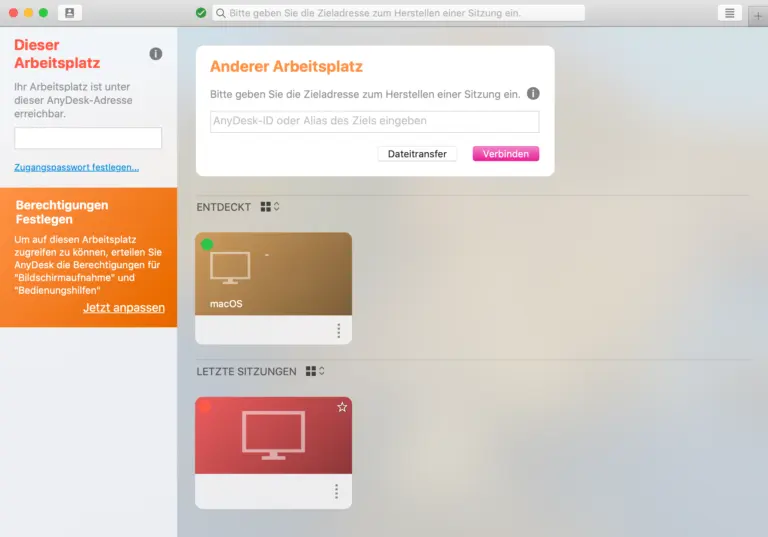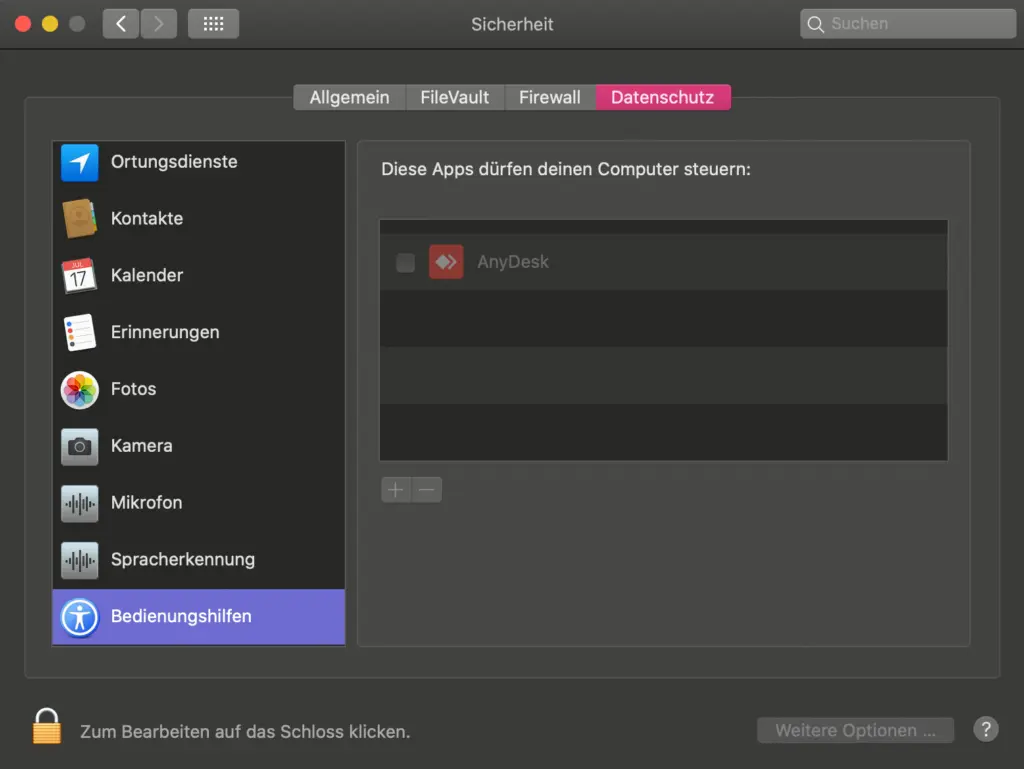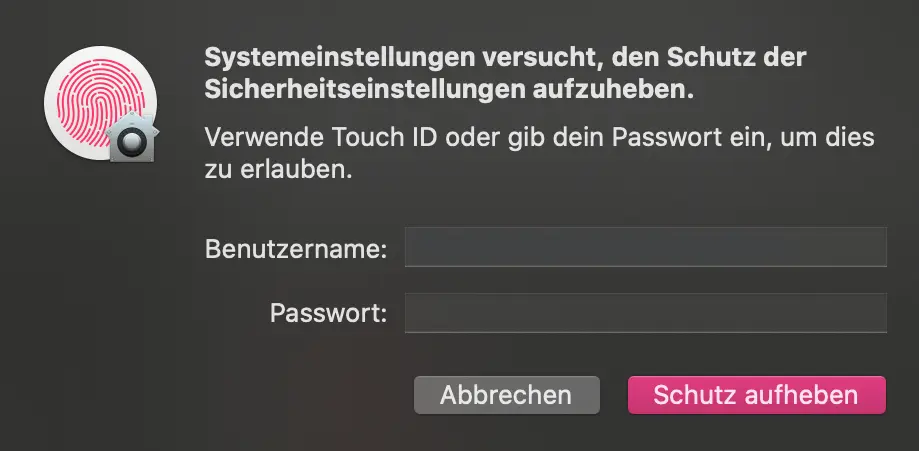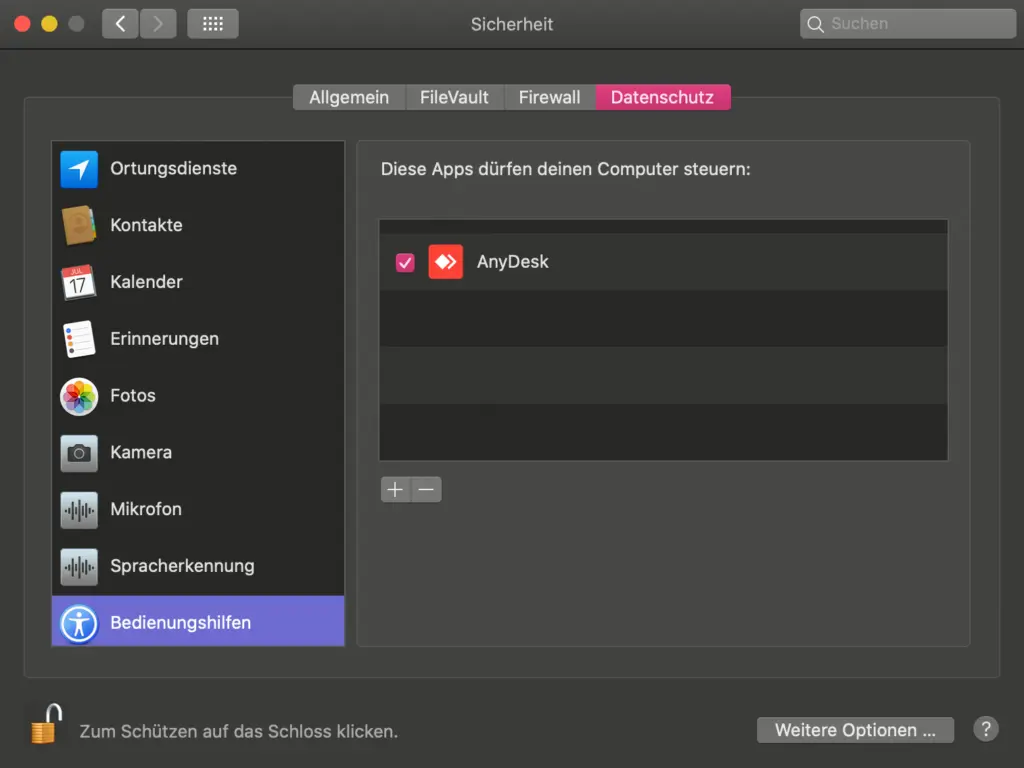Skip to navigation
Skip to content
- PoE-IP Video Surveillance
- Wireless Video Surveillance
- Funk Video Surveillance
- Cameras & Accessories Video Surveillance
- 868 MHz Alarm Systems
- door phones
All Products
- PoE-IP Video Surveillance
- Wireless Video Surveillance
- Funk Video Surveillance
- Cameras & Accessories Video Surveillance
- 868 MHz Alarm Systems
- door phones
- PoE-IP Video Surveillance
- Wireless Video Surveillance
- Funk Video Surveillance
- Cameras & Accessories Video Surveillance
- 868 MHz Alarm Systems
- door phones